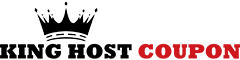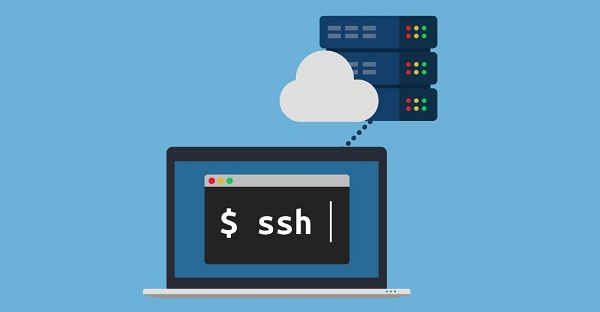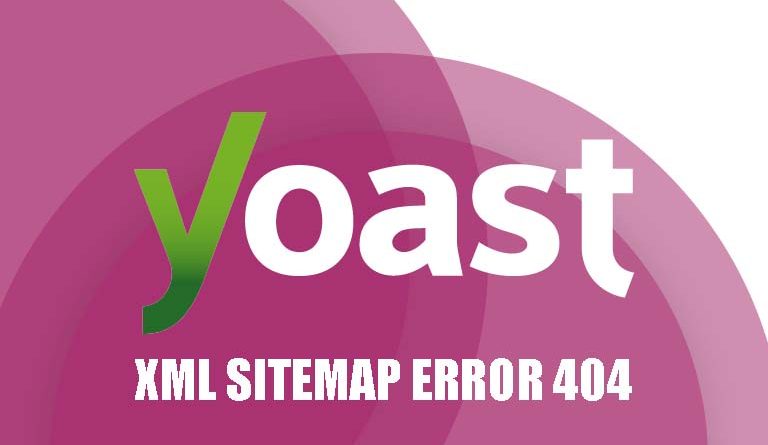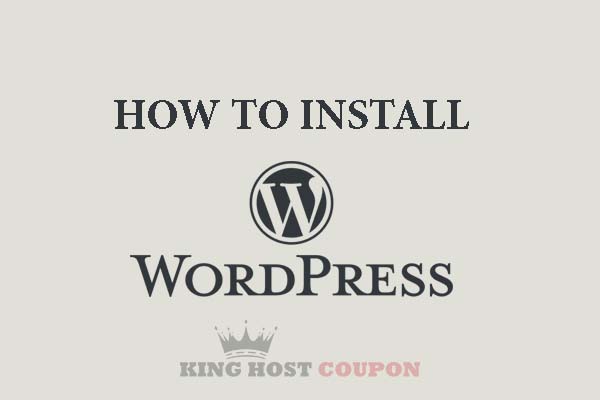VPS services like Vultr, Digital Ocean, VPSDime.. after being created, will provide you with login information to the remote server including the root account and the root password along with the server IP. To be able to log into the server and proceed to install the necessary applications, you must access the server via SSH protocol.
What is SSH?
SSH (short for Secure Socket Shell) is a network protocol used to log into a remote computer. For example, if you have a computer at home with Linux installed with SSH, you can log into that computer remotely to manage data. The data that you send or receive via SSH protocol will be encrypted to make information more secure.
SSH in Linux server
When you buy a Linux VPS or a physical server with Linux, you will have login information via SSH protocol including:
- Server IP
- Login username, mostly root
- User’s password, if your username is root then this is called root password.
- Communication port: 22, default SSH uses port 22.
With that information, you should be able to log into your Linux server.
How to log into a Linux server via SSH
Sign in from Windows
If you are running Windows on your computer and want to log into your Linux server via SSH, you will need software to do this. The most popular software is PuTTY, you just need to download and run it will log into the server as shown below.
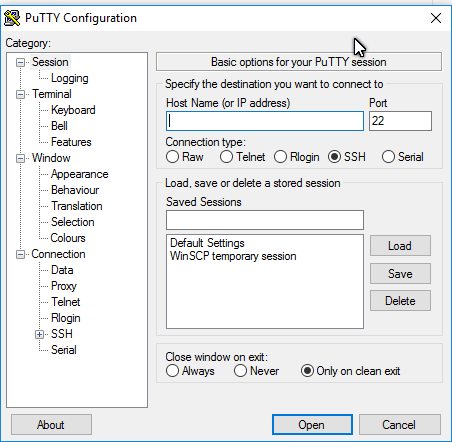
Enter the VPS’s IP in the Host Name box. The default port is 22, you must change if you know your server uses a different network port. Then click Open.
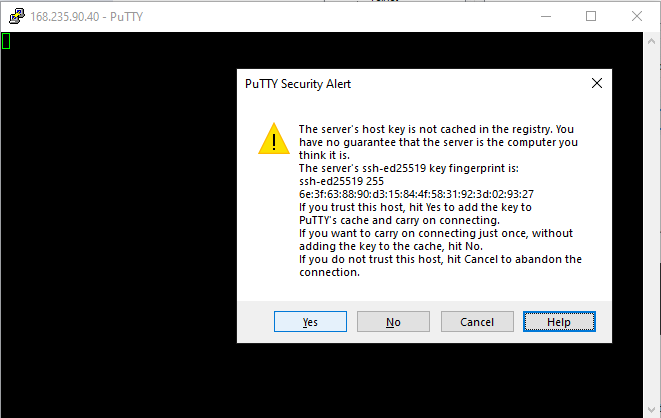
Next step, click on Yes, then type the user name and password, press Enter and you have successfully logged into VPS.
Login from Linux / macOS
If you use Linux or macOS, a terminal tool is available that can run Unix commands. At the Terminal, use the following command to log in:
ssh root@168.235.90.40
Where root is the username on the server and 168.235.90.40 is the server’s IP address. In case you use a network port other than port 22, you will need to declare the port number with parameters -p, for example:
ssh root@123.45.67.8 -p 6789
(*) 6789 here is another network port other than the default network port.
Good luck.